Searching and viewing a drainage asset
Drainage assets held in GDMS can be searched and viewed by the following means by all users of the system nationally:
- A map layer shows all drainage assets, which can be clicked to show a popup including a hyperlink to the full details. Drainage assets can be viewed on the map in GDMS in two ways: (1) by inventory or (2) condition. These layers are found in the drainage legend section as shown in the figure below.
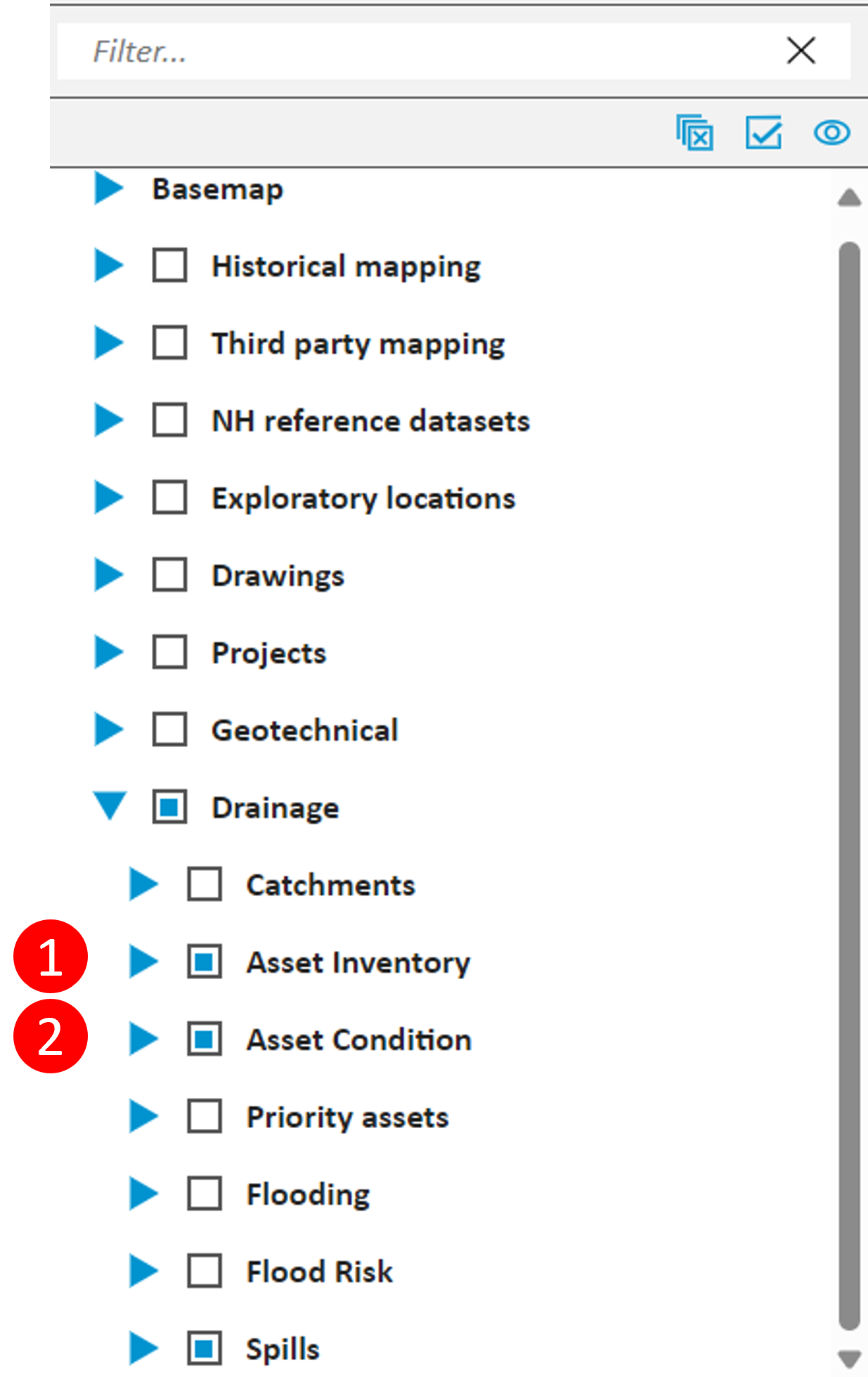
- All drainage assets can be viewed in a summary grid, accessed from the Main Menu > Drainage Assets > Summary. There are summaries available by asset type, activity sets, components and observations.
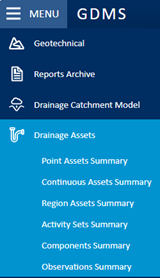
- Users with “Edit”, “Manage” or “Review” permissions for drainage assets, can access the dashboard to view details of specific drainage tasks.
Selecting View from the asset summary grid opens asset details in a new tab. These details include (where recorded) inventory and condition information such as asset type, location, owner, dimensions and service and structural condition. There are also options from the Command Bar to Show on Map and View Sub-catchment.
The Section Menu has associated information such as observations, activities, attached files and the audit log.